Understanding Android Activities and LifeCycles
15 Aug 2018Activities are an integral part of any Android application and just like web pages they have a layout and logic associated with them. But unlike desktop apps the mobile experience doesn’t always start from the same screen. For example, if you open an online chat application you might see a list of friends. By contrast if you click on a notification it will directly take you to that chat.
Most android apps will have multiple activities and each activity provides a window where the app draws the UI. Usually one of these activities will be the main activity(launcher activity) and will open by default. User interactions and other logic are also handled by an Activity. An important concept of an Activity is it’s lifecycle.
Activity Life Cycle
Every activity goes through a set of states during it’s life called life cycles states. The android system calls
corresponding callback methods in your activity class when the app goes through it’s lifecycles.
These callbacks are provided by the Activity class.
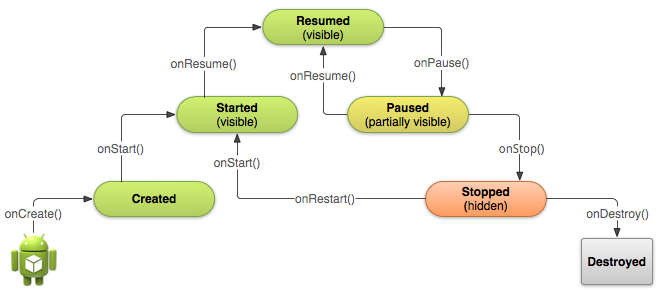
When an application starts the onCreate() method is called, followed by the onStart() and onResume() methods.
The app becomes visible now and when you minimize the app, methods onPause() and onStop() are called.
From the stopped state, the activity either comes back to interact with the user, or the activity is finished
running and goes away after calling onDestroy() method. If the activity comes back, the system invokes the
onRestart() method. The onDestroy() method is called when the app is force closed by the user or the when
the system kills the app to reclaim memory.
To listen to these events you must override these methods in your activity class.
MainActivity.java
public class MainActivity extends AppCompatActivity {
@Override
protected void onCreate(Bundle savedInstanceState) {
super.onCreate(savedInstanceState);
setContentView(R.layout.activity_main);
}
}The onCreate() callback will be triggered when the system first creates the activity. In this call back you perform
the application startup logic that need to be done only once(Like setting the correct layout file for the
activity to draw). In the example above the setContentView() method sets the layout as R.layout.activity_main.
Layout files are xml files that specify how the UI should be drawn. We use various tags to represent elements(views)
and attributes to specific properties like height, width or color.
activity_main.xml
<?xml version="1.0" encoding="utf-8"?>
<androidx.constraintlayout.widget.ConstraintLayout
xmlns:android="http://schemas.android.com/apk/res/android"
xmlns:app="http://schemas.android.com/apk/res-auto"
xmlns:tools="http://schemas.android.com/tools"
android:layout_width="match_parent"
android:layout_height="match_parent"
tools:context=".MainActivity">
<TextView
android:layout_width="wrap_content"
android:layout_height="wrap_content"
android:text="Hello World!"
app:layout_constraintBottom_toBottomOf="parent"
app:layout_constraintLeft_toLeftOf="parent"
app:layout_constraintRight_toRightOf="parent"
app:layout_constraintTop_toTopOf="parent" />
</androidx.constraintlayout.widget.ConstraintLayout>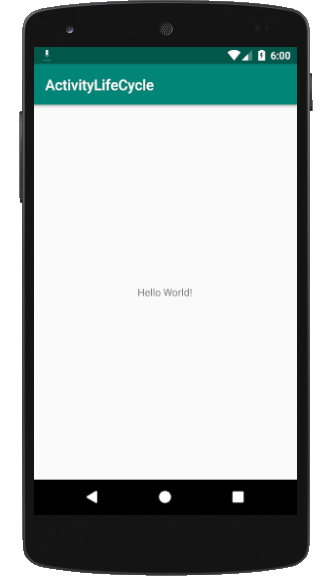
In the activity_main.xml the outer view is a ConstrainLayout which is a container(view group) that can hold other
views. Inside the constrain layout there is a TextView and as the name suggests it shows the text “Hello World!”.
Various attributes specify properties for a view.
You can more about it from the developer docs.
To see the life cycle callbacks in action we can make a simple application that logs the states.
MainActivity.java
public class MainActivity extends AppCompatActivity {
public static final String TAG = "lifecycle_callback: ";
@Override
protected void onCreate(Bundle savedInstanceState) {
super.onCreate(savedInstanceState);
setContentView(R.layout.activity_main);
Log.v(TAG, "onCreate");
}
@Override
protected void onStart() {
super.onStart();
Log.v(TAG, "onStart");
}
@Override
protected void onResume() {
super.onResume();
Log.v(TAG, "onResume");
}
@Override
protected void onPause() {
super.onPause();
Log.v(TAG, "onPause");
}
@Override
protected void onStop() {
super.onStop();
Log.v(TAG, "onStop");
}
@Override
protected void onDestroy() {
super.onDestroy();
Log.v(TAG, "onDestroy");
}
@Override
protected void onRestart() {
super.onRestart();
Log.v(TAG, "onRestart");
}
}Then checkout the Logcat tab in Android Studio with the keyword: Lifecycle callback to see the life cycle methods
being called. Try minimizing or force stopping the app to see which methods are called.
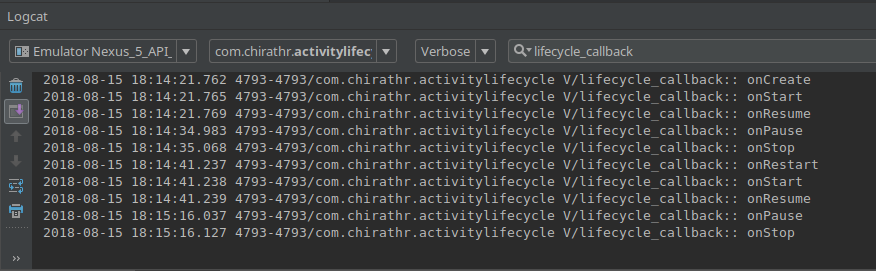
Read more about activities and lifecycles at developer.android.com.